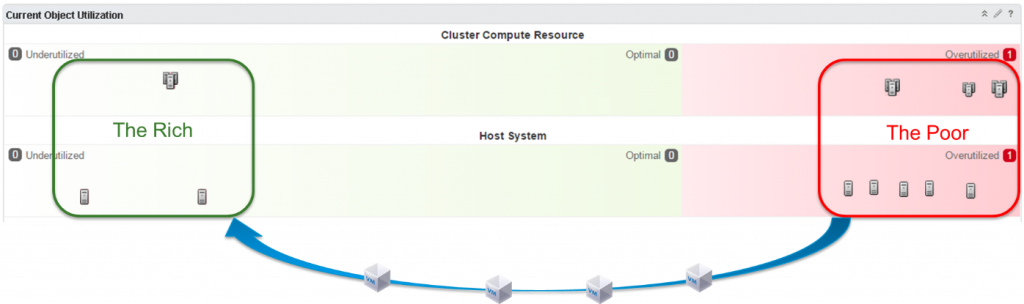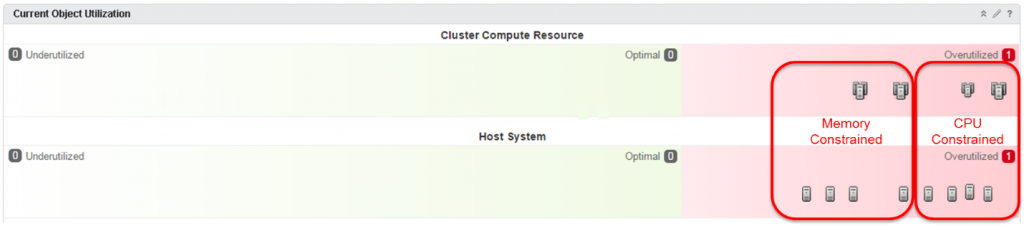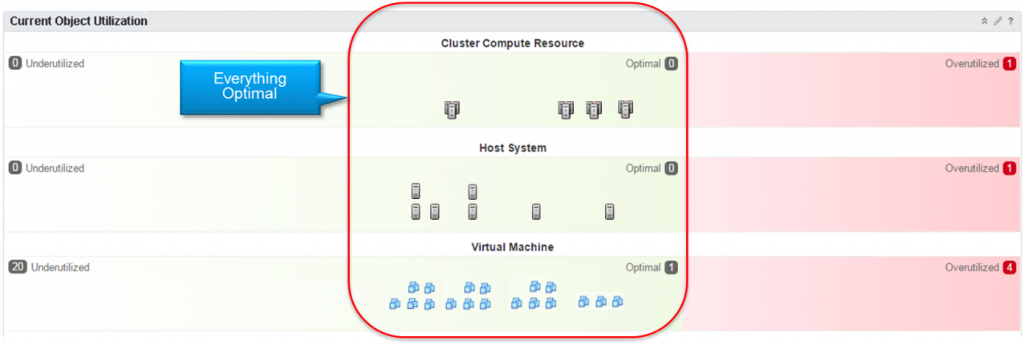Today I want to discuss VMware vRealize Operations Manager v6.2 and specifically its Intelligent Workload Placement feature. This feature works in conjunction with, and compliments DRS to help VMs get the required resources they need, ensuring better performance of the environment and applications.
Distributed Resource Scheduler also known as DRS is a well-known and proven vSphere feature that moves VMs within a cluster to ensure VMs are always running on a host with adequate resources to support it. vRealize Operations Manager’s moves VMsbetween clusters to ensure the clusters are balanced in the environment, which in the end helps DRS.
vRealize Operations Manager’s new Rebalance Container action drives the placement and allows you to balance workloads between the clusters in your Datacenter or Custom Datacenters by providing you move recommendations. These move recommendations come in the form of a rebalance action plan. The plan lists move recommendations, includes the Source Cluster –> Destination Cluster mapping and provides a Reason like CPU or Memory imbalance. Once you review the recommendations, you simply need to click the “Begin Action” button to start the moves. Simple!
Next lets look at the new the Current Object Utilization widget, where we can see how well balanced our environment truly is and determine if a rebalance action is called for. This widget shows the workloads spread across the clusters and hosts in the environment. The chart is partitioned into three ZONEs based on the workload levels: Underutilized, Optimal and Overutilized. The objects are placed onto the graph based on the amount of workload demand it is experiencing.
Let’s look at a very common situation that I like to call the Robin Hood Scenario. In this example, we have a datacenter with a number of clusters in them. As you can see from the chart below, some clusters are Overutilized and the VMs might be starving for resources, while some others are Underutilized and have plenty of room for available. The resolution is to run the Rebalance Container action to move some VMs to the open cluster and “rob from the rich to give to the poor” to better balance out the infrastructure and alleviate potential resource bottlenecks.
In this next example, we have a datacenter where it looks like everything is Overutilized, but when we run Rebalance Container action and look at the recommendations we find that some of the clusters are struggling with CPU and others with memory. By simply moving a few VMs between them, we can better balance the load and relieve this stressful situation.
In either scenario, it will take only a few minutes for the rebalance action to complete. Once its done, we can verify the results in the Current Object Utilization widget. vRealize Operations Manager has successfully rebalanced these clusters and they now have very similar workload levels.
In addition, looking at the host systems below, since we have better distributed the workloads across the clusters, DRS has more resources available to leverage. As a result, DRS has been able to move some VMs within the clusters, due to which, the hosts are also more balanced across the entire datacenter.
If you would like to see this in action, you can watch the video:
Thank you!
Today I want to discuss VMware vRealize Operations Manager v6.2 and specifically its Intelligent Workload Placement feature. This feature works in conjunction with, and compliments DRS to help VMs get the required resources they need, ensuring better performance of the environment and applications.
Distributed Resource Scheduler also known as DRS is a well-known and proven vSphere feature that moves VMs within a cluster to ensure VMs are always running on a host with adequate resources to support it. vRealize Operations Manager’s moves VMsbetween clusters to ensure the clusters are balanced in the environment, which in the end helps DRS.
vRealize Operations Manager’s new Rebalance Container action drives the placement and allows you to balance workloads between the clusters in your Datacenter or Custom Datacenters by providing you move recommendations. These move recommendations come in the form of a rebalance action plan. The plan lists move recommendations, includes the Source Cluster –> Destination Cluster mapping and provides a Reason like CPU or Memory imbalance. Once you review the recommendations, you simply need to click the “Begin Action” button to start the moves. Simple!
Next lets look at the new the Current Object Utilization widget, where we can see how well balanced our environment truly is and determine if a rebalance action is called for. This widget shows the workloads spread across the clusters and hosts in the environment. The chart is partitioned into three ZONEs based on the workload levels: Underutilized, Optimal and Overutilized. The objects are placed onto the graph based on the amount of workload demand it is experiencing.
Let’s look at a very common situation that I like to call the Robin Hood Scenario. In this example, we have a datacenter with a number of clusters in them. As you can see from the chart below, some clusters are Overutilized and the VMs might be starving for resources, while some others are Underutilized and have plenty of room for available. The resolution is to run the Rebalance Container action to move some VMs to the open cluster and “rob from the rich to give to the poor” to better balance out the infrastructure and alleviate potential resource bottlenecks.
In this next example, we have a datacenter where it looks like everything is Overutilized, but when we run Rebalance Container action and look at the recommendations we find that some of the clusters are struggling with CPU and others with memory. By simply moving a few VMs between them, we can better balance the load and relieve this stressful situation.
In either scenario, it will take only a few minutes for the rebalance action to complete. Once its done, we can verify the results in the Current Object Utilization widget. vRealize Operations Manager has successfully rebalanced these clusters and they now have very similar workload levels.
In addition, looking at the host systems below, since we have better distributed the workloads across the clusters, DRS has more resources available to leverage. As a result, DRS has been able to move some VMs within the clusters, due to which, the hosts are also more balanced across the entire datacenter.
If you would like to see this in action, you can watch the video:
Thank you!
vRealize Operations 6.2: What’s New
Leave a reply
VMware vRealize Operations (a.k.a. vROPS) 6.2 is now GA and available on vmware.com. This has been a long awaited update and covers all major areas of the product including installation, configuration, licensing, alerting, dashboards, reports, and policies.
Leave a reply
VMware vRealize Operations (a.k.a. vROPS) 6.2 is now GA and available on vmware.com. This has been a long awaited update and covers all major areas of the product including installation, configuration, licensing, alerting, dashboards, reports, and policies.
Here is what you need to know:
- Enhanced Distributed Resource Scheduler (DRS) Integration. vRealize Operations now offers enhanced integration with the vCenter Distributed Resource Scheduler (DRS) when making and executing workload placement recommendations. The vRealize Operations Manager analytics determine cross-cluster placement opportunities, while vCenter Distributed Resource Scheduler (DRS) determines the best destination within clusters. The enhanced integration uses all DRS rules, constraints, and enterprise-class capabilities.
- New Workload Utilization Dashboard. The Workload Utilization Dashboard enables you to see the object workload utilization for Cluster, DataCenter, and Custom DataCenter containers. The Rebalance Action resolves contention and enables performance with an easy click to rebalance the data center or custom data center.
- Ability to Import Single Sign-On Users. As an Administrator, you can now add and authorize new users for vRealize Operations Manager by importing them from a Single Sign-On source.
- Telemetry Enablement on Upgrade. This release includes a one-time dialog after you upgrade that allows you to participate in the VMware Customer Experience Improvement Program. This program collects anonymous product configuration and usage data to enhance future versions of vROps.
- Portable Licensing. The portable licensing feature adds the ability for customers to license use of the product in VMware vSphere as well as non-vSphere environments.
vRealize Operations v6.2 is available for download now. It can be found here,
- Enhanced Distributed Resource Scheduler (DRS) Integration. vRealize Operations now offers enhanced integration with the vCenter Distributed Resource Scheduler (DRS) when making and executing workload placement recommendations. The vRealize Operations Manager analytics determine cross-cluster placement opportunities, while vCenter Distributed Resource Scheduler (DRS) determines the best destination within clusters. The enhanced integration uses all DRS rules, constraints, and enterprise-class capabilities.
- New Workload Utilization Dashboard. The Workload Utilization Dashboard enables you to see the object workload utilization for Cluster, DataCenter, and Custom DataCenter containers. The Rebalance Action resolves contention and enables performance with an easy click to rebalance the data center or custom data center.
- Ability to Import Single Sign-On Users. As an Administrator, you can now add and authorize new users for vRealize Operations Manager by importing them from a Single Sign-On source.
- Telemetry Enablement on Upgrade. This release includes a one-time dialog after you upgrade that allows you to participate in the VMware Customer Experience Improvement Program. This program collects anonymous product configuration and usage data to enhance future versions of vROps.
- Portable Licensing. The portable licensing feature adds the ability for customers to license use of the product in VMware vSphere as well as non-vSphere environments.
vRealize Operations v6.2 is available for download now. It can be found here,
vRealize Operations: Intelligent Workload Placement
At VMWorld 2015, VMware vRealize Operations introduced Intelligent Workload Management. In a typical virtualized data center, workloads are often placed sub-optimally, resulting in inefficient usage of clusters. Additionally, the ongoing balancing of resources is a difficult, time-consuming, and non-strategic activity. With vROps, you can visualize how your clusters are loaded with workloads across clusters, vCenters, and data centers. And you can get a Balancing Plan that recommends optimal placement of the workloads and balances the workloads across clusters, saving you time, optimizing capacity and helping you be more productive. To get the latest on vRealize Operations go to http://www.vmware.com/products/vrealize-operations/
At VMWorld 2015, VMware vRealize Operations introduced Intelligent Workload Management. In a typical virtualized data center, workloads are often placed sub-optimally, resulting in inefficient usage of clusters. Additionally, the ongoing balancing of resources is a difficult, time-consuming, and non-strategic activity. With vROps, you can visualize how your clusters are loaded with workloads across clusters, vCenters, and data centers. And you can get a Balancing Plan that recommends optimal placement of the workloads and balances the workloads across clusters, saving you time, optimizing capacity and helping you be more productive. To get the latest on vRealize Operations go to http://www.vmware.com/products/vrealize-operations/
vRealize Operations Manager Tech Tips: Tip #2 – Customizing Symptoms and Alerts in vRealize Operations
I was recently given a use case by a client who was seeing alert noise from the vR Ops 6.1 alert “One or more virtual machine guest file systems are running out of disk space“. This alert is built from three symptoms:
“1. Guest file system space usage at warning level”
“2. Guest file system space usage at immediate level”
“3. Guest file system space usage at critical level”
The logic in the alert is that “ANY” of these symptoms can be true to fire off the Alert.
For many organizations this is a reasonable out of the box default Alert setting. However For this client, and others I’m sure, it did not work and needed to be customized. For this team it was triggering for almost all of the windows machines in their environment.
When this team builds their windows machines, they put the page file on a separate disk The P: drive, sized to accommodate just the pagefile.sys file and not much else. So this disk on most of their windows machines is always at > 95% Usage. So of course the Out of the box alert storms the vR Ops Alert inbox.
This is how we addressed this challenge:
- Adjust the default policy to turn off the Out Of the box Alert “One or more virtual machine guest file systems are running out of disk space”. This will also turn off this alert for non windows machines. This team elected to follow up with another custom configuration for Linux machines.

- Build a Custom Group that uses a vSphere Tag to gather all the required Windows VMs.

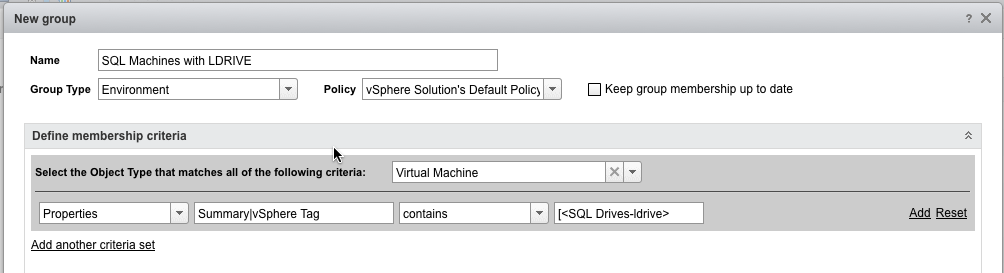
- Build a set of Symptoms for each drive they want to alert on.

- Create a new alert or copy the existing Alert and base it on new Symptoms.

- Create New Policy and apply it to the custom group.


I was recently given a use case by a client who was seeing alert noise from the vR Ops 6.1 alert “One or more virtual machine guest file systems are running out of disk space“. This alert is built from three symptoms:
“1. Guest file system space usage at warning level”
“2. Guest file system space usage at immediate level”
“3. Guest file system space usage at critical level”
The logic in the alert is that “ANY” of these symptoms can be true to fire off the Alert.
For many organizations this is a reasonable out of the box default Alert setting. However For this client, and others I’m sure, it did not work and needed to be customized. For this team it was triggering for almost all of the windows machines in their environment.
When this team builds their windows machines, they put the page file on a separate disk The P: drive, sized to accommodate just the pagefile.sys file and not much else. So this disk on most of their windows machines is always at > 95% Usage. So of course the Out of the box alert storms the vR Ops Alert inbox.
This is how we addressed this challenge:
- Adjust the default policy to turn off the Out Of the box Alert “One or more virtual machine guest file systems are running out of disk space”. This will also turn off this alert for non windows machines. This team elected to follow up with another custom configuration for Linux machines.

- Build a Custom Group that uses a vSphere Tag to gather all the required Windows VMs.

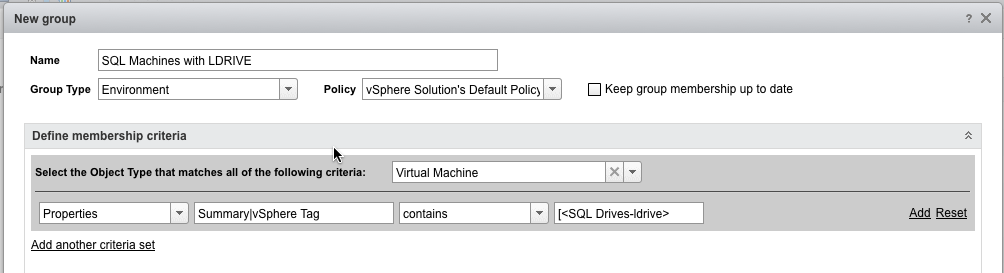
- Build a set of Symptoms for each drive they want to alert on.

- Create a new alert or copy the existing Alert and base it on new Symptoms.

- Create New Policy and apply it to the custom group.