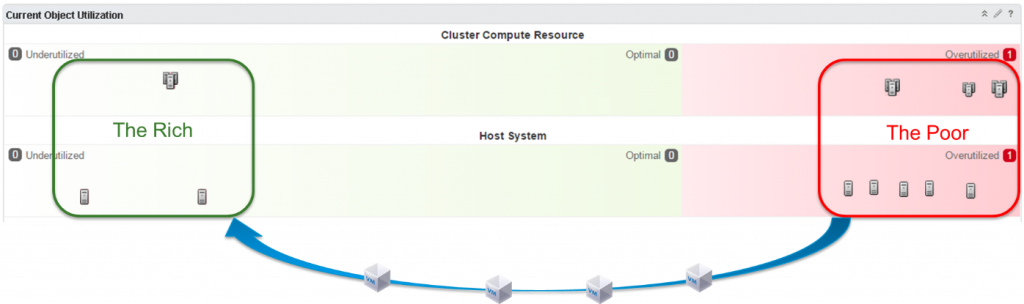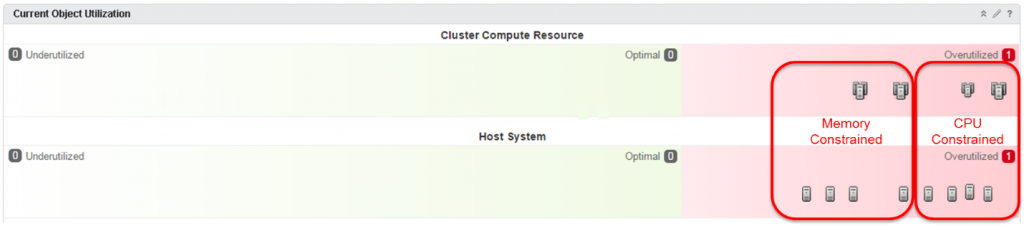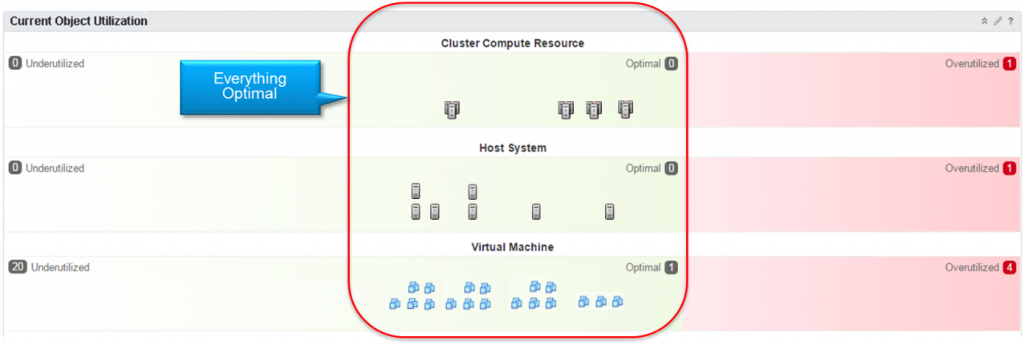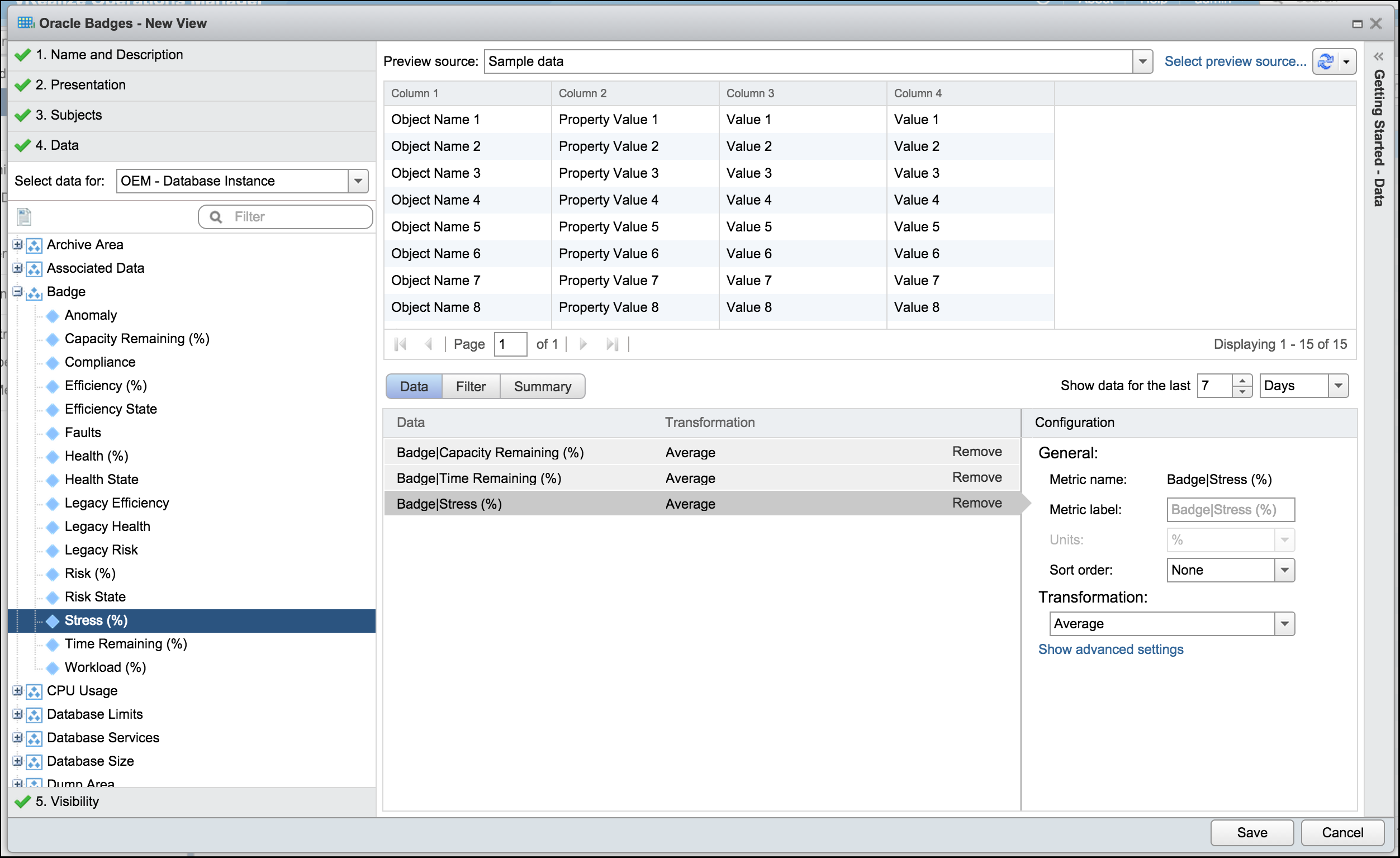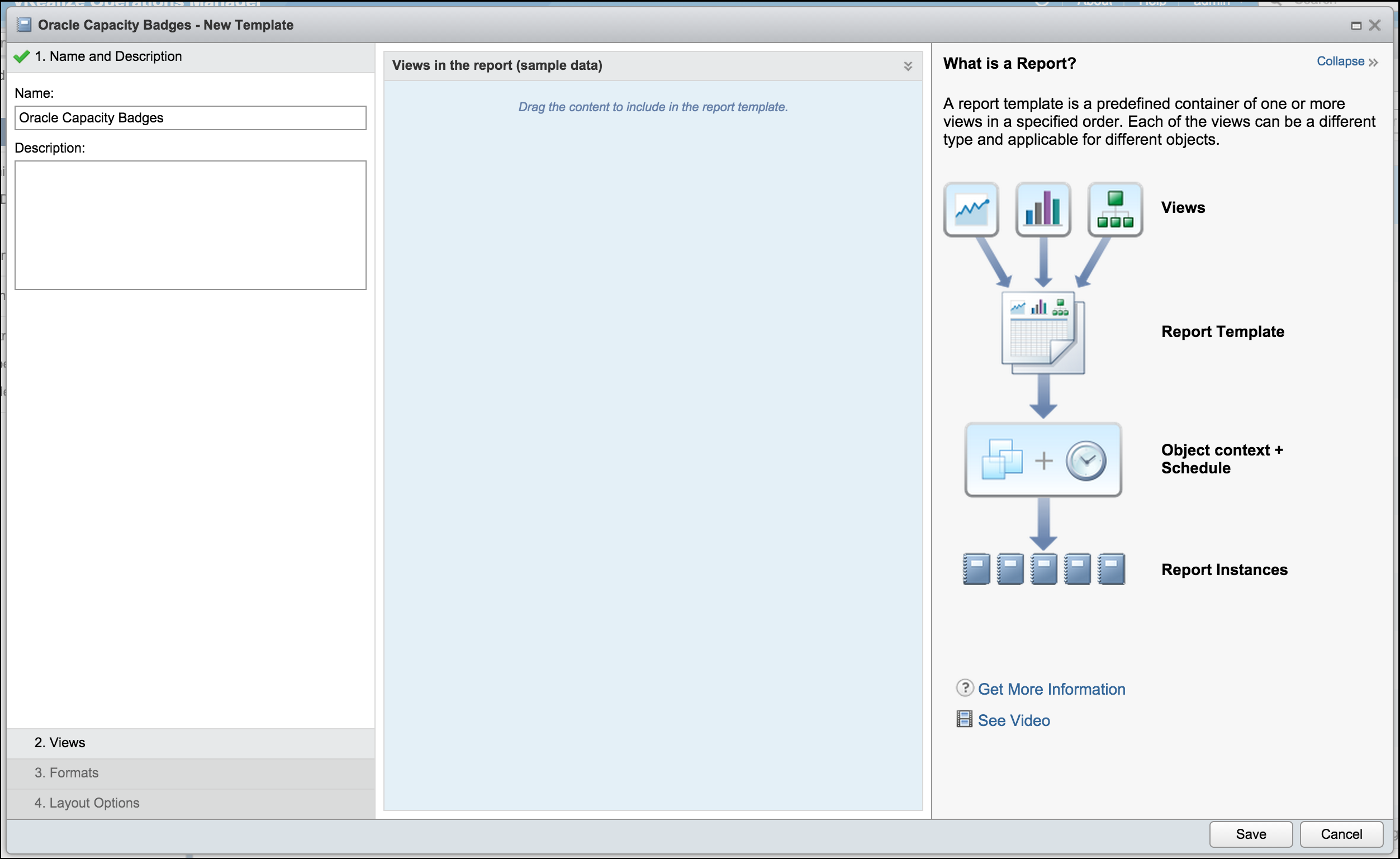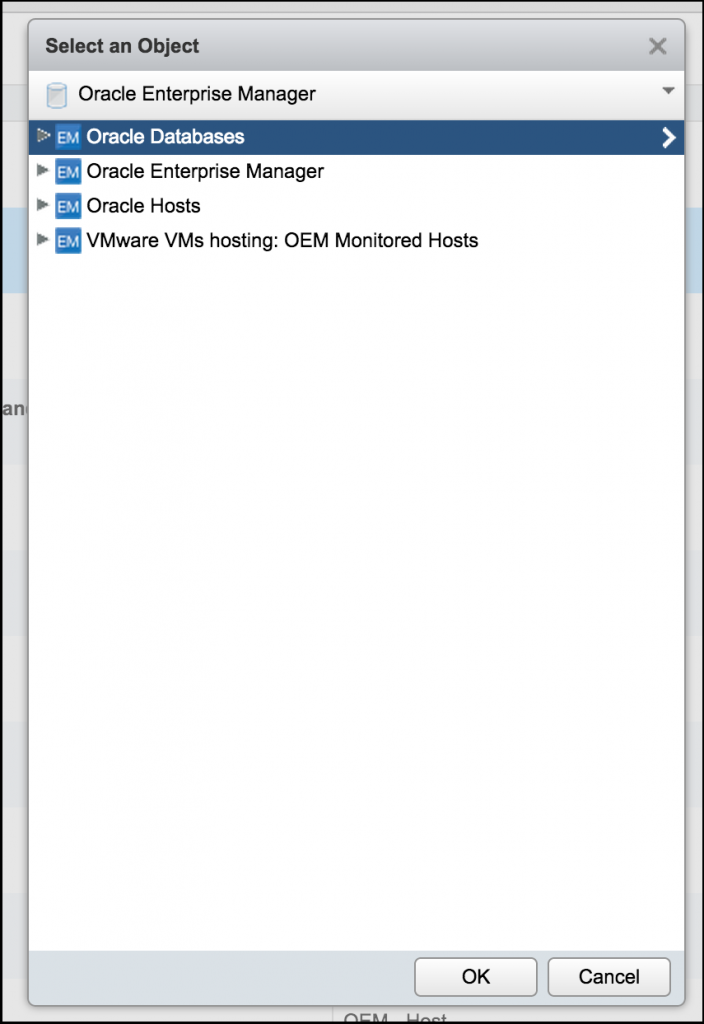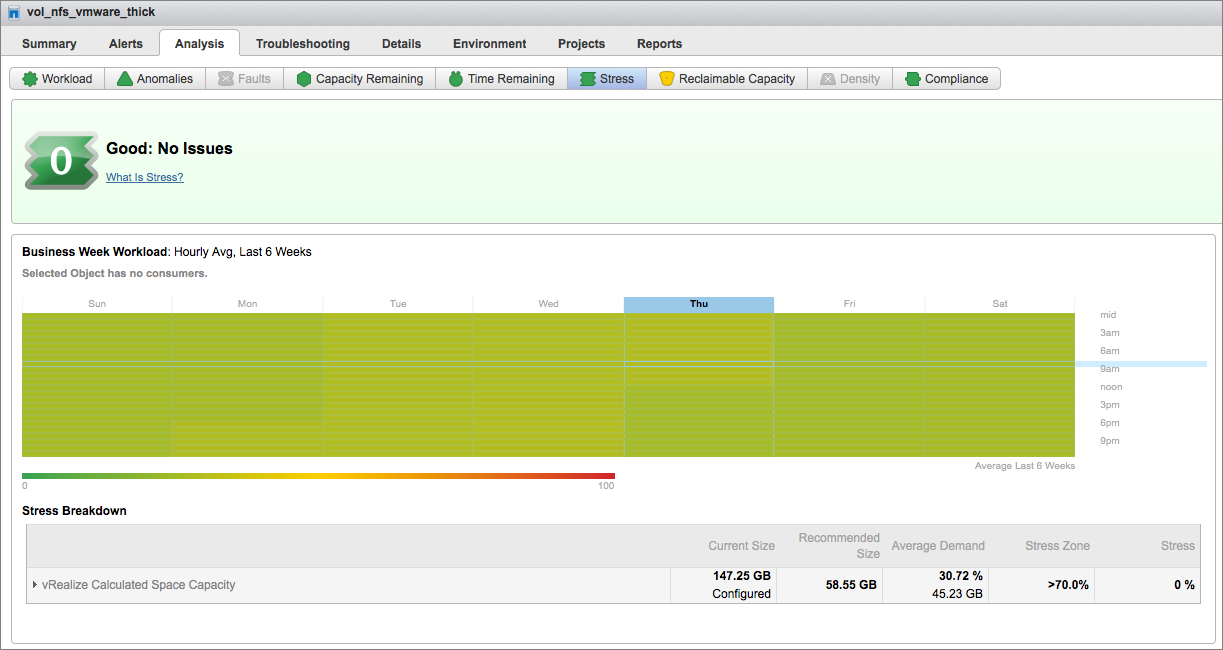vRealize Operations 6.2: Intelligent Workload Placement with DRS
Leave a reply
Today I want to discuss VMware vRealize Operations Manager v6.2 and specifically its Intelligent Workload Placement feature. This feature works in conjunction with, and compliments DRS to help VMs get the required resources they need, ensuring better performance of the environment and applications.
Distributed Resource Scheduler also known as DRS is a well-known and proven vSphere feature that moves VMs within a cluster to ensure VMs are always running on a host with adequate resources to support it. vRealize Operations Manager’s moves VMsbetween clusters to ensure the clusters are balanced in the environment, which in the end helps DRS.
vRealize Operations Manager’s new Rebalance Container action drives the placement and allows you to balance workloads between the clusters in your Datacenter or Custom Datacenters by providing you move recommendations. These move recommendations come in the form of a rebalance action plan. The plan lists move recommendations, includes the Source Cluster –> Destination Cluster mapping and provides a Reason like CPU or Memory imbalance. Once you review the recommendations, you simply need to click the “Begin Action” button to start the moves. Simple!
Next lets look at the new the Current Object Utilization widget, where we can see how well balanced our environment truly is and determine if a rebalance action is called for. This widget shows the workloads spread across the clusters and hosts in the environment. The chart is partitioned into three ZONEs based on the workload levels: Underutilized, Optimal and Overutilized. The objects are placed onto the graph based on the amount of workload demand it is experiencing.
Let’s look at a very common situation that I like to call the Robin Hood Scenario. In this example, we have a datacenter with a number of clusters in them. As you can see from the chart below, some clusters are Overutilized and the VMs might be starving for resources, while some others are Underutilized and have plenty of room for available. The resolution is to run the Rebalance Container action to move some VMs to the open cluster and “rob from the rich to give to the poor” to better balance out the infrastructure and alleviate potential resource bottlenecks.
In this next example, we have a datacenter where it looks like everything is Overutilized, but when we run Rebalance Container action and look at the recommendations we find that some of the clusters are struggling with CPU and others with memory. By simply moving a few VMs between them, we can better balance the load and relieve this stressful situation.
In either scenario, it will take only a few minutes for the rebalance action to complete. Once its done, we can verify the results in the Current Object Utilization widget. vRealize Operations Manager has successfully rebalanced these clusters and they now have very similar workload levels.
In addition, looking at the host systems below, since we have better distributed the workloads across the clusters, DRS has more resources available to leverage. As a result, DRS has been able to move some VMs within the clusters, due to which, the hosts are also more balanced across the entire datacenter.
If you would like to see this in action, you can watch the video:
Thank you!
vRealize Operations 6.2: What’s New
VMware vRealize Operations (a.k.a. vROPS) 6.2 is now GA and available on vmware.com. This has been a long awaited update and covers all major areas of the product including installation, configuration, licensing, alerting, dashboards, reports, and policies.
Here is what you need to know:
- Enhanced Distributed Resource Scheduler (DRS) Integration. vRealize Operations now offers enhanced integration with the vCenter Distributed Resource Scheduler (DRS) when making and executing workload placement recommendations. The vRealize Operations Manager analytics determine cross-cluster placement opportunities, while vCenter Distributed Resource Scheduler (DRS) determines the best destination within clusters. The enhanced integration uses all DRS rules, constraints, and enterprise-class capabilities.
- New Workload Utilization Dashboard. The Workload Utilization Dashboard enables you to see the object workload utilization for Cluster, DataCenter, and Custom DataCenter containers. The Rebalance Action resolves contention and enables performance with an easy click to rebalance the data center or custom data center.
- Ability to Import Single Sign-On Users. As an Administrator, you can now add and authorize new users for vRealize Operations Manager by importing them from a Single Sign-On source.
- Telemetry Enablement on Upgrade. This release includes a one-time dialog after you upgrade that allows you to participate in the VMware Customer Experience Improvement Program. This program collects anonymous product configuration and usage data to enhance future versions of vROps.
- Portable Licensing. The portable licensing feature adds the ability for customers to license use of the product in VMware vSphere as well as non-vSphere environments.
vRealize Operations v6.2 is available for download now. It can be found here,
vRealize Operations: Intelligent Workload Placement
At VMWorld 2015, VMware vRealize Operations introduced Intelligent Workload Management. In a typical virtualized data center, workloads are often placed sub-optimally, resulting in inefficient usage of clusters. Additionally, the ongoing balancing of resources is a difficult, time-consuming, and non-strategic activity. With vROps, you can visualize how your clusters are loaded with workloads across clusters, vCenters, and data centers. And you can get a Balancing Plan that recommends optimal placement of the workloads and balances the workloads across clusters, saving you time, optimizing capacity and helping you be more productive. To get the latest on vRealize Operations go to http://www.vmware.com/products/vrealize-operations/
vRealize Operations Manager Tech Tips: Tip #2 – Customizing Symptoms and Alerts in vRealize Operations
I was recently given a use case by a client who was seeing alert noise from the vR Ops 6.1 alert “One or more virtual machine guest file systems are running out of disk space“. This alert is built from three symptoms:
“1. Guest file system space usage at warning level”
“2. Guest file system space usage at immediate level”
“3. Guest file system space usage at critical level”
The logic in the alert is that “ANY” of these symptoms can be true to fire off the Alert.
For many organizations this is a reasonable out of the box default Alert setting. However For this client, and others I’m sure, it did not work and needed to be customized. For this team it was triggering for almost all of the windows machines in their environment.
When this team builds their windows machines, they put the page file on a separate disk The P: drive, sized to accommodate just the pagefile.sys file and not much else. So this disk on most of their windows machines is always at > 95% Usage. So of course the Out of the box alert storms the vR Ops Alert inbox.
This is how we addressed this challenge:
- Adjust the default policy to turn off the Out Of the box Alert “One or more virtual machine guest file systems are running out of disk space”. This will also turn off this alert for non windows machines. This team elected to follow up with another custom configuration for Linux machines.

- Build a Custom Group that uses a vSphere Tag to gather all the required Windows VMs.

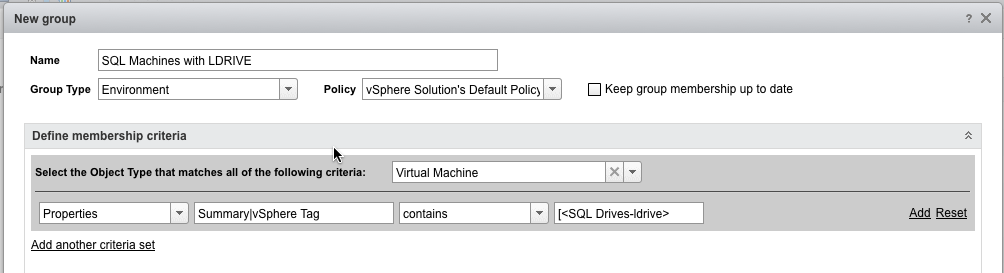
- Build a set of Symptoms for each drive they want to alert on.

- Create a new alert or copy the existing Alert and base it on new Symptoms.

- Create New Policy and apply it to the custom group.


Enjoy Less Alerts, enjoy customized Alerts, and be more productive!!
vRealize Operations Manager Tech Tips: Tip #1 – Custom Datacenter object
In vRealize Operations Manager 6.1 we introduced a new construct called Custom Datacenter (CDC). I wanted to describe how to create Custom Datacenter objects, and how you would leverage these objects.
The Custom Datacenter object can be created in the vR Ops UI, and you can add one or more Cluster objects. Not only can you add one more Cluster objects from one vCenter Server, but these Cluster objects can span multiple vCenter Servers.
So… Why would you want to do this?
1. By creating a Custom Datacenter and including multiple Cluster you will gain performance, and capacity visibility across the Custom Datacenter as a whole. The Analysis badges will be computed for the newly created Custom Datacenter, and you will be able to perform Capacity Management on this new constructs. I’ve come across customers that have large application platforms (like SAP or other applications) that span multiple Clusters. Now they can manage these clusters performance and capacity by having a wholistic view.
To create a Custom Datacenter you go to Environment –> Custom Datacenter in the UI.
And now you can see Analysis badge information for this Custom Datacenter
Also leverage Projects on these Custom Datacenter objects to do capacity planning and capacity forecasting

2. The other reason you would want to leverage Custom Datacenter objects for is Workload balancing. You can leverage vR Ops 6.1 (and higher) Workload Balancing capability to balance clusters within a Custom Datacenter object
Enjoy using Custom Datacenters in vRealize Operations Manager!
Thank you!
hicham
Please send us your feedback and comments about this #TechTip below, as well as requests for #TechTips on other topics. And yes, follow us on twitter @vRealizeOps to get the latest on vCenter Operations and Cloud Operations Management topics. For a full list of all blog posts in the vCenter Operations Management Tech Tips series, search for posts with the tag ‘tech tips‘, or just visit http://blogs.vmware.com/management/tag/tech-tips.
VMWorld 2015: Intelligent Workload Management with vRealize Operations 6.1
At this year’s VMworld, a number of new products are being launched, including vRealize Operations 6.1. Intelligent Workload Management is at the top of a list of new capabilities in the latest iteration of vRealize Operations.
(Update: Try vRealize Operations 6.1 here.)
Intelligent Workload Management
The latest 6.1 release is all about Intelligent Workload Management. There are two significant ways in which this latest release is going to make the lives of our customers better. We do it through these new capabilities –
Intelligent Workload Balancing
- In a typical virtualized data center, workloads are often placed sub-optimally, resulting in inefficient usage of clusters. Additionally, the ongoing balancing of resources is a difficult, time-consuming, and non-strategic activity.
- With vRealize Operations 6.1, we provide the solution. You can now visualize how your clusters are loaded with workloads across clusters, vCenters, and data centers. And you can get a Balancing Plan that recommends optimal placement of the workloads and balances the workloads across clusters.
- This helps customers save time and be more productive, and also optimize the utilization of their existing capacity, helping reduce future CapEx.
Integrated OS & App Monitoring
- Monitoring apps and infrastructure is complex, requires multiple tools, and can lead to blind spots.
- With this release, we have made OS and App monitoring available natively in vRealize Operations. This means you have a single solution to monitor and manage your environment, making management easier, troubleshooting faster, and providing a more streamlined usage experience.
- Predictive analytics help IT to proactively identify and avoid potential issues across infrastructure and application stacks in one place.
Want To Try Intelligent Workload Management?
Are you interested in trying Intelligent Workload Management? Sign up here to be notified when vRealize Operations 6.1 available for download.
Learn About vRealize Operations Manager at VMworld
By: Cameron Jones, Blue Medora
VMworld is less than a week away! If you have been looking for a chance to take a look at VMware’s vRealize Operations Manager (previously known as vCenter Operations) or just want to learn more about it, look no further than VMworld 2015 in San Francisco. This year at VMworld there are 100 sessions and multiple vendors that will be focusing on the vRealize space. Let’s take a look at some of the best places to learn more about vRealize Operations (vROps) at VMworld 2015.
Are you new to vROps?
Learn how customers just like you are actively using this tool as their primary source of monitoring. Join Drew Koerner and Brett Read to see how Sutter Health is currently using native vROps functionality to reduce the time to resolution when a Doctor asks, “Why is my system slow?” (MGT4835). Visit Cox Automotive and let them show you how they are using vROps with the Management Pack for AWS to get data on their AWS Cloud Systems (MGT4783). Finish off your week with VMware & GMO to see how they use vRealize features to right-size their environment, ensuring they get the most out of their hardware (MGT4950).
Already familiar with vROps?
Not new to vROps? Want to get more technical and see the latest features in vROps 6.1? Join Ben Todd & Jeff Godfrey from VMware as they give a technical deep dive of the latest features of vROps 6.1, set to release in September (VAPP5719). Learn how vROps solves real-world issues with Shyamal Patel & Samuel McBride as they go over three technical use cases on a live environment (MGT4928).
Exhibitors at VMworld
Between sessions, VMworld also has a number of exhibitors who will be displaying existing and soon-to-be-released management packs for vRealize Operations. Come see F5 at Booth 1513 to get a look at the Management Pack for BIG-IP, set to release in about a month. Visit Lenovo at Booth 1537 to get a sneak peak at the Management Pack for Lenovo Compute, and get more information on the Management Pack for Lenovo Networking that will be coming out later this year. Finally, visit Blue Medora, the world’s leader in vROps management packs, at Booth 312 to learn how you can bring technologies such as Cisco UCS, NetApp Storage, Oracle Database, Microsoft SQL Server and more, into vRealize Operations.
To take a look at VMworld’s entire catalog and discover all of the available information sessions, click here.
Make the Most of Badges with Custom Reports in VMware vRealize Operations 6.0
By: Cameron Jones, Blue Medora
VMware added a number of new features to their monitoring platform with the release of VMware vRealize Operations 6.0. In addition to allowing VMware Administrators (vAdmins) to view metrics and analyze them, VMware added features like reporting, actions, and badges. Capacity badges are one of the key components to the new vROps engine. These badges allow vAdmins to view estimates on how soon they may have to expand an object’s resources and properly plan out purchases for future hardware. Looking through each object for its related badges can become tedious. However, vROps provides a solution. Today we will look at how vAdmins can create a custom report to view badges across their entire environment.
The badges that we are going to focus on in this blog are the Capacity Remaining, Time Remaining, and Stress badges. To learn more about these badges, take a look at these blogs: Stop SQL Server Slowdowns with Stress Badges in VMware vRealize Operations & Stay Ahead of Your Storage Needs with VMware vRealize Operations.
In this blog we will act as an administrator monitoring Oracle workloads using the Management Pack for Oracle Enterprise Manager. This management pack uses capacity badges to size databases. In our proposed situation, we are going to examine each of the databases to determine if we need to add more resources to the database. We are going to create a report that gives this information for every database. To start off, we need to create a new view. In the vROps web console, navigate to Content and then to Views. Click the Add button  .
.
This will bring up the New View dialog. First we will give the new view a name and description (optional). I am going to call this oneOracle Badges. After we give the view a name and description we will select the method in which we will display the data. For now, let’s select the List model. This will allow the vAdmin to see a table of each of our badges for all the database instances in the environment. Next up, the dialog will request the object that we are getting this information for. For Oracle Databases, we will want to select OEM – Database Instance. Finally, we want to select the data (metrics) we want to be displayed in this view. Expand theBadge metric group to find metrics on any badge. In this example, we are selecting Capacity Remaining (%), Time Remaining (%) andStress (%).
Before we leave the view, there is one more important step. On the right there are two selectors that say the view will collect data for seven days. Also, each of the metrics we just added say Last under Transformation. This means the data it will display will show the last collection in the past seven days. This will not give a complete overview of our environment. Find the dropdown labeledTransformation and move that to Average for each of the metrics. This will now show the average of these metrics over the past week. At this point, we can also change the amount of time data is being collected over. In this example we will stay with seven days. We can now save the view and exit the dialog.
At this point we will still be on the Content panel. Select Reports and click the Add button  to create a new report. We will start by adding a name and description (optional) to this report. We will name this report Oracle Capacity Badges. Now we have to select the views we want in this report. Select the view we just created (Oracle Badges). At this point we can save the report. We can also edit the optional format and layout options. For this report we will choose CSV and PDF for the formats, and add a Cover Page to the layout.
to create a new report. We will start by adding a name and description (optional) to this report. We will name this report Oracle Capacity Badges. Now we have to select the views we want in this report. Select the view we just created (Oracle Badges). At this point we can save the report. We can also edit the optional format and layout options. For this report we will choose CSV and PDF for the formats, and add a Cover Page to the layout.
Figure 4 – Running our new report against all Oracle databases
Now that this report is complete, we just need to run it. We select our new report and click the Run Template button  . Before it runs, we will have to select which targets we want it to run on. Select the Oracle Enterprise Manager adapter and then select Oracle Databases to run the report against all databases. After we click Okay the report will run. When we view the generated report, we will see badge metrics on each of our Oracle Databases.
. Before it runs, we will have to select which targets we want it to run on. Select the Oracle Enterprise Manager adapter and then select Oracle Databases to run the report against all databases. After we click Okay the report will run. When we view the generated report, we will see badge metrics on each of our Oracle Databases.
For more information on the Management Pack for Oracle Enterprise Manager, visit the product page on Blue Medora’s website.
Stop SQL Server Slowdowns with Stress Badges in VMware vRealize Operations
By Bekah Suttner, Blue Medora
Database administrators (DBAs) can spend countless hours chasing down the root cause of slowdowns within their database landscapes. While many monitoring platforms help significantly reduce this downtime, communication between teams can still force DBAs to spend a significant amount of time working on the problems in their environment. With VMware vRealize Operations (vROps) informing multiple teams about database issues, DBAs and virtual administrators can eliminate slowdowns faster than ever before. Using the Management Pack for Microsoft SQL Server, we will discuss the tools in vROps designed to eliminate slowdowns in database environments.
Figure 1 – Stress badge on a Microsoft SQL Server instance
Stay Ahead of Your Storage Needs with VMware vRealize Operations
By: Bekah Suttner, Blue Medora
A common error in today’s data landscape is the over-utilization of resources. Storage systems are pushed to the limits of performance, and end users have become frustrated by a lack of productivity caused by slow storage. Using the analytics processes in VMware vRealize Operations (vROps), administrators can gain detailed insight into the present health and future requirements of the storage environments.
Figure 1 – The stress on our NetApp volume