DELL Tutorial: Create RAID Using PERC 6/i Integrated BIOS Configuration Utility

Disk space is never enough. On an on-going basis system administrators will be getting request to increase the disk space on a server.
In this article, let us review how to add new physical disks and create a virtual disk with a RAID configuration on an DELL PowerEdge Server using PERC 6/i Integrated BIOS Configuration Utility.
The new DELL Servers has the ability to create RAID 0, 1, 5, 6 and 10 using the hardware controller.
Assume the scenario where the server came with 2 physical hard drives configured in RAID-1. This Logical Volume is where the operating system is installed and you got a request to expand disk space on this server. So, you have purchased additional disks and would like to configure a RAID setup. In this example, 4 additional disks are configured as RAID-5 on a DELL PowerEdge 2950 server. The same steps works on other DELL PowerEdge servers as long as you have the same PERC BIOS Configuration Utility.
If you are using an old server that uses PERC/CERC BIOS Configuration Utility, please refer to the article we wrote earlier about how to create RAID on DELL Servers using PERC/CERC BIOS Configuration Utility (with screenshots).
1. Launch PERC 6/i Integrated BIOS Configuration Utility
First, insert all new disks in the empty slots. If there are already disks on slot 0 and slot 1, start inserting the new disks from slot 2. In this example, the new 4 disks are inserted from slot-2 to slot-5. After the disks are inserted, reboot the server. When the server is starting up, press Ctrl-R to launch the PowerEdge Expandable RAID Controller BIOS. Press Ctrl-R when it is displaying the following message on the console.

Fig: Press Ctrl-R to Launch DELL PowerEdge 2950 III Expandable RAID Controller
This will launch the PERC 6/i Integrated BIOS Configuration Utility. This utility will have the following three TABs on the top.
- VD Mgmt – Virtual Disk Management, which will be selected by default.
- PD Mgmt – Physical Disk Management
- Ctrl Mgmt – Controller Management
2. Create New Virtual Disk
From the Virtual Disk Management, use arrow key and select ‘Controller 0′. Press F2 to show available operations for the ‘Controller 0′. This will display a pop-up menu with following choices. Select ‘Create New VD’.- Create New VD
- Clear Config
- Foreign Config
- Manage Preserved Cache

Fig: Create New Virtual Disk on DELL PowerEdge 1950 III Server
This will display the Virtual Disk Management screen with ‘Create New VD’ Panel. Following are the various sections displayed in this screen:
- RAID Level
- PD Per Scan
- Physical Disks Section
- Basic Settings
- VD Size
- VD Name
- Advanced Settings
- Stripe Element Size
- Read Policy
- Write Policy
- Force WB with no battery
- Initialize
- Configure HotSpare
3. Choose RAID Level for the Virtual Disk
Press Enter on the RAID option, which will display the following RAID choices. In this example, I choose RAID-5 as shown in the Fig below.- RAID-0
- RAID-1
- RAID-5
- RAID-6
- RAID-10

Fig: Select RAID Level in Create VD Screen for DELL PowerEdge 2970 Server
4. Select the Physical Disks for the Virtual Disk Group (RAID Group)
After selecting the RAID Level, press TAB and jump to Physical Disks section. This section will display all available disks that are not configured yet. Every physical disks will display Drive ID and Size. Press space bar to select the disks. i.e the check-box in front of the physical disk will be selected. Once you’ve selected one disk, it will automatically jump to the next available disk. Keep pressing space bar until all available physical disks are selected as shown below.
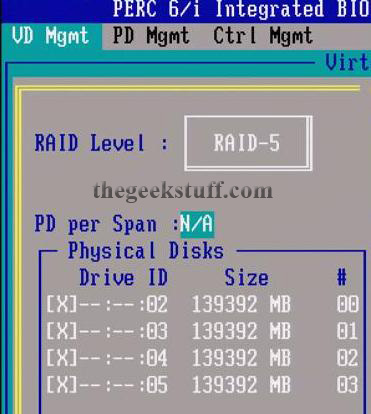
Fig: Select All available Physical Disk in Create VD Screen for DELL PowerEdge R900 Server
5. Set Virtual Disk Group Basic Settings
Since I have selected 4 disks (each 139G) for RAID-5, the total usable space would be around 3x139G, which is approximately 418176MB. This total size is calculated and displayed automatically in the VD Size under basic settings. You can also assign a name to the VD. I’ve left VD Name field blank. 
Fig: Enter Basic Settings in Create VD Screen for DELL PowerEdge R805 Server
6. Set Virtual Disk Group Advanced Settings
I recommend leaving all the advanced settings to the default values.- Stripe Element Size – Default value is 64KB
- Read Policy – Default value is No Read Ahead
- Write Policy – Default Value is “Write Back”
- By default, following values are not checked. i.e check-box not selected
- Force WB with no battery
- Initialize
- Configure HotSpare

Fig: Enter Advanced Settings in Create VD Screen for DELL PowerEdge R905 Server
7. New Virtual Disk (Logical Disk Group) Created with selected RAID Level
Press TAB to jump to OK and press enter. You’ll get the following warning message. Click OK to continue. This will successfully create the new Virtual Disk with RAID-5 configuration. Warning Message: It is recommended that all newly created logical drives be initialized unless you are attempting to recreate a previous configuration and recover data as initialization is a destructive process.
8. Create New VD Full Screen with All Details
When you’ve entered all the above values, the whole Create New Virtual Disk Screen will look as shown below.
Fig: Create New VD Full Screen for DELL PowerEdge R200 Server
9. New Virtual Disk – Initialization Progress
Once the VD is created, you’ll see a new ‘Disk Group 1′ under ‘Controller 0′. There will be a progress bar next to the ‘Virtual Disk 1′ showing the progress of the initialization.
Fig: Virtual Disk Initialization Progress for DELL PowerEdge R300 Server
10. View Disk Group and Virtual Disk Properties
Expanding Disk Group 1 will display the following sub-items.- Virtual Disks
- Virtual Disk 1
- Physical Disks
- slot# : status : size
- 02: Online: 139392MB
- 03: Online: 139392MB
- 04: Online: 139392MB
- 05: Online: 139392MB
- Space Allocation
- Virtual Disk 1
Use arrow key and highlight the Virtual Disk 1, which will display the following properties of both Virtual Disk and Disk Group on the right side.
Virtual Disk 1 Properties:
- RAID Level: 5
- RAID Status: Optimal (This will display degraded if any one of the disk in RAID5 failed)
- Size: 408G
- Operation: None. (During initialization process, this will display the status accordingly)
Disk Group 1 Properties:
- VD Count: 1 (This is number of virtual disks in the disk group 1)
- PD Count: 4 (This is the total number of physical disks that are part of this disk group)
- Space Available: 0.000MB (The total number of free space available to create a new Virtual Disk in this disk group)
- Free Segment: 0
- Dedicated HS: 0
Fig: Virtual Disk and Disk Group Properties for DELL PowerEdge R710 Server
The new disk configuration is now complete and available at the OS Level. Make sure to format and partition this new Virtual Disk at the OS level before mounting it.






























































