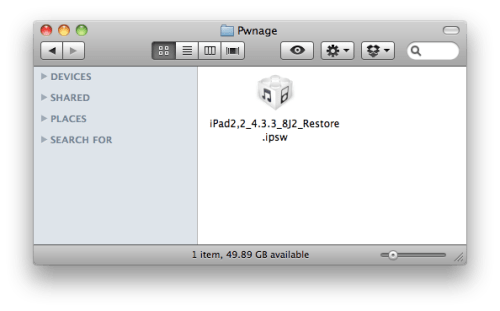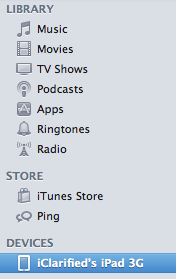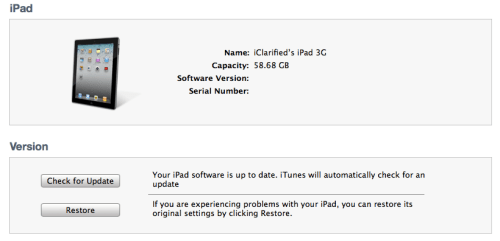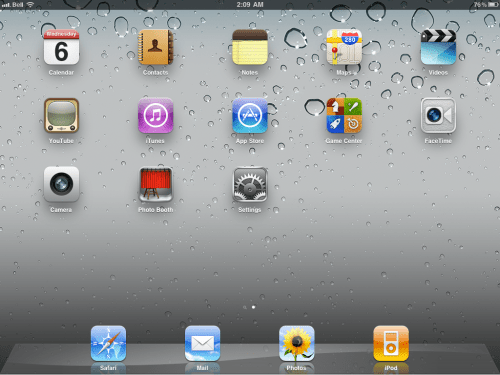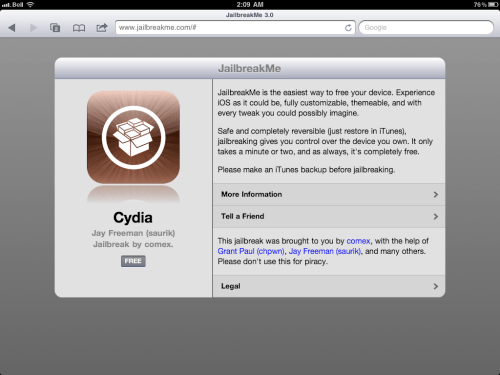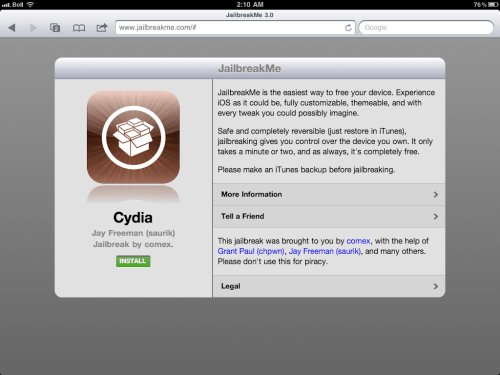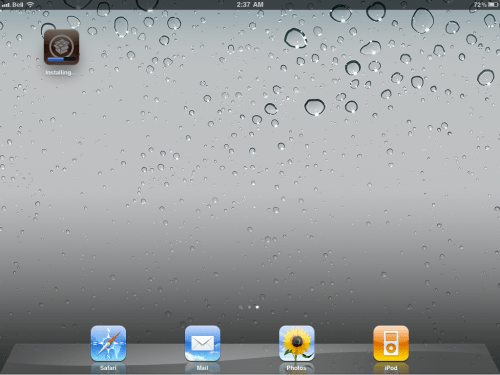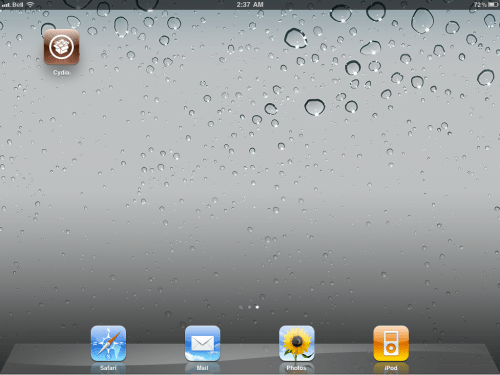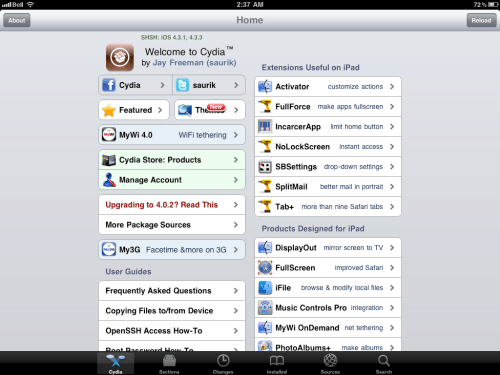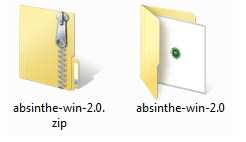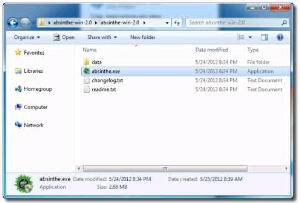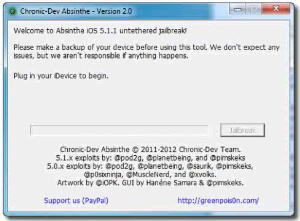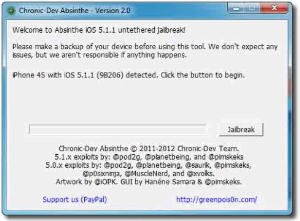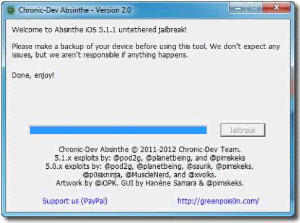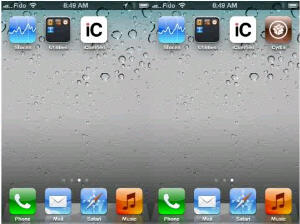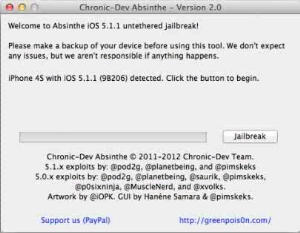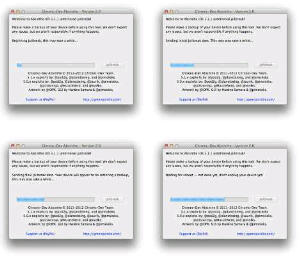BAGAIMANA CARA JAILBREAK / UNLOCK / FORMAT ULANG / UPGRADE
PADA IPOD /IPHONE ATAU IPAD..
SAYA MAU SHARE SEDIKIT TENTANG CARANYA..
JAILBREAK = membuka system kunci pada apple agar bisa di masukkan aplikasi atau game dengan format IPA file tnpa melewati itunes..
UNLOCK = membuka system apple yg di kunci agar bisa di pakai kartu gsm bermacam2 indosat/ m2 / simpati / as /axis / xl / dll
CYDIA = adalah program yg berisi apapun tetang app script anda secara gratis walaupun tidak semua gratis..tp rata2 gratis semua..misal agan mau menambah app / game / dll di apple anda dengan download di cydia .
siapkan ipod / iphone anda

(kondisi phone harus menyala dengan normal, pulsa untuk internet hrus aktif / gunakan wifi )--> untuk online mode
( PAKAI CARA 1 DAN 2 )
(kondisi phone mati total ato nge blank ato hang ato bla bla bla
(PAKAI CARA 3 )redsnow
(kondisi phone normal offline mode
( pake cara 4)
1.LANGKAH LANGKAH JAILBREAK
( iphone 2G / 3G / 3Gs / ipod / IPAD )
online mode
JAILBREAK :
1.buka browser SAFARI di phone agan..

2.buka halaman browser ..masukkan address
" http://jailbreakme.com "

3.nanti agan akan di suruh slide untuk memluai jailbreak ..ikuti aja

4.prosess download berlangsung..jgn putus koneksi internetnya

5.setelah proses download selesai..maka ada tulisan cdya has been added

6.cydia sudah terinstall di apple anda..tandanya apple anda sudah ter JAILBREAK dengan normal

SELAMAT APPLE ANDA SUDAH TER JAIL BREAK

2.LANGKAH LANGKAH UNLOCK KARTU
online mode
UNLOCK:
*matikan / disable 3G mode
1.buka CYDIA app di apple anda.
2. pilih dan tekan " Manage tab " di screen.
3. pilih " Sources "
4. pilih "Edit button " di top right of the screen.
5. Enter the source URL:
" http://repo666.ultrasn0w.com "
6. pilih " add source "
7. pilih " ultrasnow" di CYDIA dan install app tersebut

8. lakukan perintah2 nya...trus REBOOT apple anda...
DONE....selamat apple anda sudah ter UNLOCK
3.LANGKAH LANGKAH UPDATE + INSTALL ULANG apple anda
(termasuk JAILBREAK + UNLOCK )
offline mode
UPDATE FIRMWARE:
1. masuk menu ITUNES..backup dulu data2 di apple.
2..matikan apple anda dalam keadaan blank screen ( shut down ) konek ke PC memakai kabel data
3.download firmware IPOD / IPHONE ? IPAD untuk semua versi disini
" http://www.spiritjb.org/2010/02/down...pad-apple.html "
4.download sekalian REDSNOW sesuai kategory apple anda...
( contoh di bawah ini untuk iphone 2G / 3G / 3Gs redsnow + OS firmware versi 3.0 )
REDSNOW DOWNLOAD windows
REDSNOW DOWNLOAD MAC
DOWNLOAD FIRMWARE V 3.0
5.install applikasi REDSNOW di kompt anda..
6.buka REDSNOW
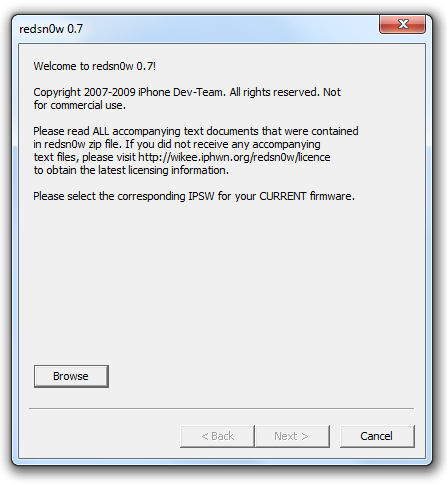
7.pilih firmware yg tadi di DOwnload kalo cocok akan muncul spt ini

8.klik next
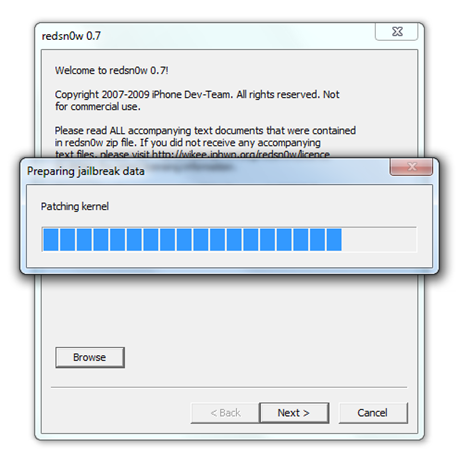
9.pilih / centang jailbreak dan unlock

10.redsnow akan meminta file " bl39.bin " dan " bl46.bin files. " pilih dan lanjut.
bl39.bin
bl46.bin
11.kondisi apple tetep mati / shutdown plih next
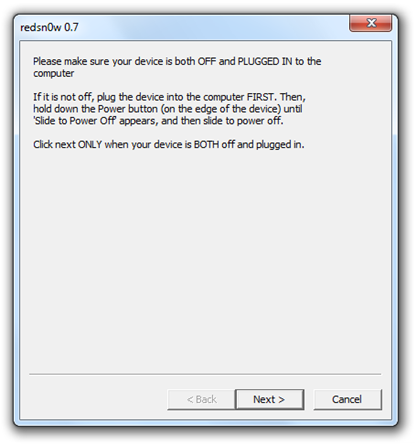
12.OK..anda akan memasuki " DFU MODE " siap2 jangan melset ya hitungannya sepeti yg di perintahkan REDSNOW..
*Hold “Power” button selama 2 detik
**tetap menahan tombol POWER..tekan dan tahan tombol " HOME" selama 10 detik
***kemudian lepaskan tombol POWER ,jari tetap menahan tombol HOME selama 30 detik ..maka anda akan memasuki installation

13.prosess berlangsung dan apple akan reboot sendiri

14.selamat apple anda berhasil
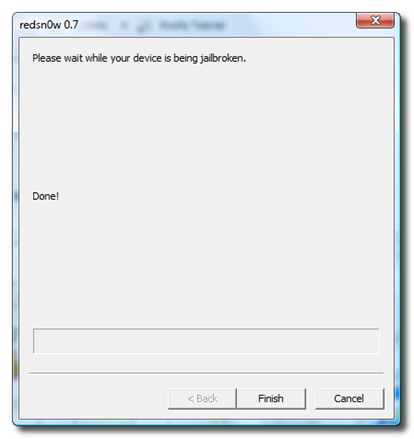
( MSALAH MASALAH PADA WIN 7 )
i) Right Click on Redsnow.exe
ii) Click on Properties
iii )Switch to Compatibility tab on the top.
iv) Check ” Run this program in compatibility mode for: Windows XP ”
v) Start the application by right clicking on redsn0w. exe file and click on run as administrator
4.JAILBREAK DENGAN BLACKRAIN
offine mode
REDSNOW JAILBREAK:
BlackRa1n
RC3
RC2
RC1
IPHONE CONECT VIA KABEL KE CPU...kondisi menyala
1.Klik kanan open with administrator ( win 7)
2.tunggu 1menit

3.apple anda akan restart..
4.DONE..JAILBREAK suksesssss
5.Blackrain tidak menaruh CYDIA secara otomatis..klo pingin mendapatkan CYDIA klik menu blackrain pada apple anda.,pilih CYDIA and download